Here you can find all information about setting up your True-Lock-Tresor.
1) Install the app:
The application can be downloaded and installed via a mobile device or directly on your watch.
2) Start:
After successful installation the program can be started in the menu. After the start, you will be asked to enter your number combination.
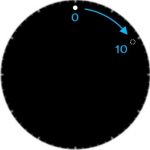
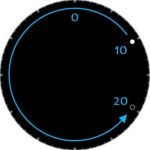
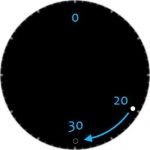
These are set by alternating left-right rotation of the mechanical wheel. The default combination is „10-20-30“. All Numbers equal to minutes on a Watch. The input is confirmed by tapping the screen.
If the combination is correct, you will get to the menu with your accounts and their administration.
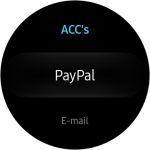
If the combination is wrong, the error message „Access denied“ appears and your input is reset. The input must now be restarted.
3) Change access code:
It is strongly recommended to change the „standard access“!
Go to „Settings“ and click on „Change Login“. A message will appear, which you can confirm by clicking on the checkmark. Start with the input.
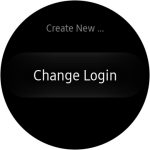
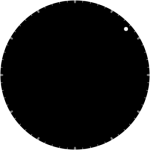
Turn the wheel to a desired position. Wait a moment and turn it in the opposite direction to the next desired position. Repeat this process until you reach your desired combination.
Now, „Truelock“ prompts you to enter your passframe again. After successful input, the change is confirmed with „New key applied“ and the return to the main menu, in which the contents of the „Truelock“ password manager can be managed.
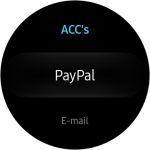
4) Create account:
To create a new account, scroll to „Settings“ in the menu and click on „Add account“.
A window with a keyboard area opens. „ACC …“ appears in the input window. Please enter your account name here and confirm with the „Enter“ key.
For example: „PayPal“, „ebay“, „bank card“, …
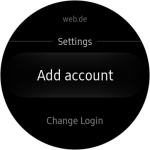
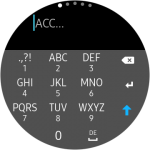
A new window opens, in which the corresponding password is entered. Confirm with „Enter“.
For example: „M3in P4ssw0rt“, …

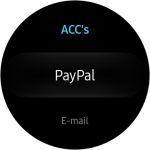
Then you return to the main menu. Your new account has been successfully created and is located in the menu area of the „Truelock“ password manager.
NOTE: To change an account, delete it, and reinsert it.
5) Retrieve password:
Open „Truelock“. Enter your login number combination, scroll to the desired account in the menu and click on the name. The corresponding password is displayed. When the clock changes to the lock screen, „Truelock“ also closes automatically.
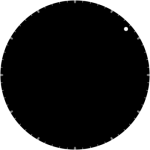
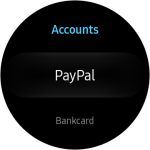
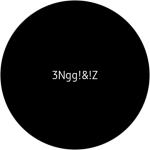
NOTE: For security reasons, the „Login Frame“ can not be reset. The loss of the passport code means the loss of all stored passwords. Because they are nowhere else than saved on your Smartwatch, a restore is not possible.
6) Delete Account:
Please go to the respective account and select it to display the password. To the right of your password are three points, which provide additional options. A click on it opens a window, with the options „Generate password“ and „Delete password“. Now you can generate a new password for the selected entry or delete it completely.
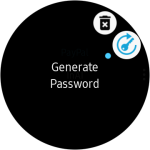
If you have any questions, feel free to use the comments function or contact us directly via „Contact“.
Your TrueLock team
